How to create a paysera project for the varle.lt platform?
How to prepare a paysera project for trading on the varle.lt platform. Click on screenshots to enlarge.
Translation
If paysera user interface is not translated by default we recommend to translate it with google translate. To do this, click right mouse key and choose 'Translate to English'. (you will be able to change translation language to english if it is not English by default)

Service activation
If you have already activated this service, skip this step.
- Create a Paysera account (you will need to verify your identity).
- After logging in to your Paysera account, go to Settings > Account Settings.
- Next, in the "Services" section, click Service Management (or Change).
- In the new box, select Online installment collection via e. banking and other systems.
- Click to order.
Click on screenshots to enlarge.
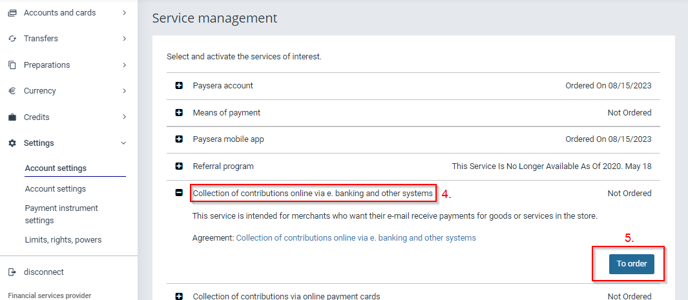
Creation of a project for the varle.lt platform
- Projects and Activities -> My Projects.
- Add a new project.
- Enter https://www.varle.lt/.
Click on screenshots to enlarge.
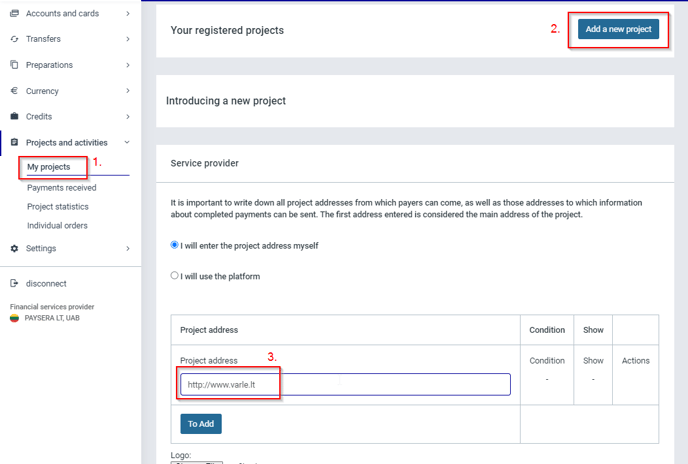
Service Description
- Write VARLE.LT.
- Describe your store. (what goods do you sell)
- Describe your delivery terms.
- Describe your return policy.
- Enter your company phone number.
- Enter your company email post office.
- Save the project.
Click on screenshots to enlarge.
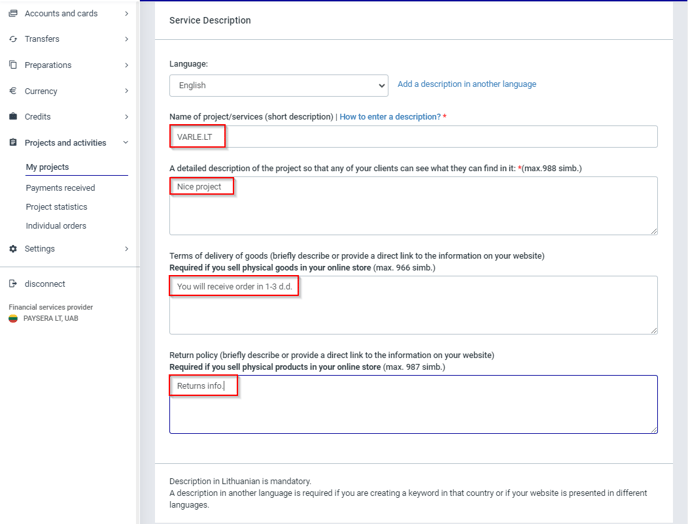
Submission of Paysera data to the varle.lt platform
In the form where you fill in the data, you will need to enter: Paysera project ID; Paysera project password; Paysera meta
You will find Paysera project ID here:
- Projects and Activities -> My Projects.
- Paysera project ID is marked with the number 2.
Click on screenshots to enlarge.
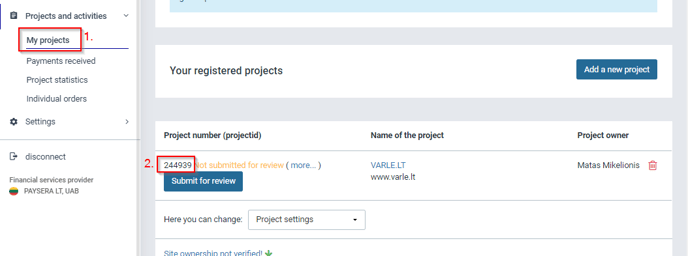
You will find Paysera project password here:
- Projects and Activities -> My Projects.
- Select "General Project Settings".
-
Paysera project password is in "Data signing" section .
Click on screenshots to enlarge.
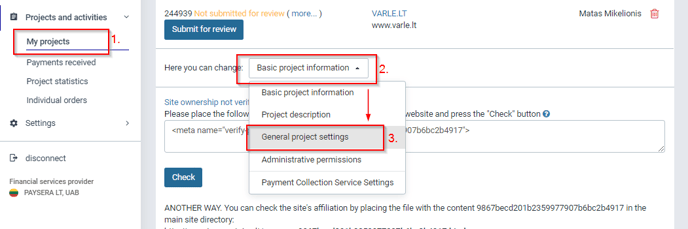
You will find Paysera meta here:
Submit the Paysera meta after project creation, it won't be available later.
Paste only the code between the quotes into the box. For example: <meta name="verify-paysera" content="0da3e051580ef72818ebf3e95c51f083">.We only need to provide the following line of code: 0da3e051580ef72818ebf3e95c51f083
- Projects and Activities -> My Projects.
Click on screenshots to enlarge.
You will be able to submit a Paysera project for review only after integration. This will be reported by the responsible manager.



